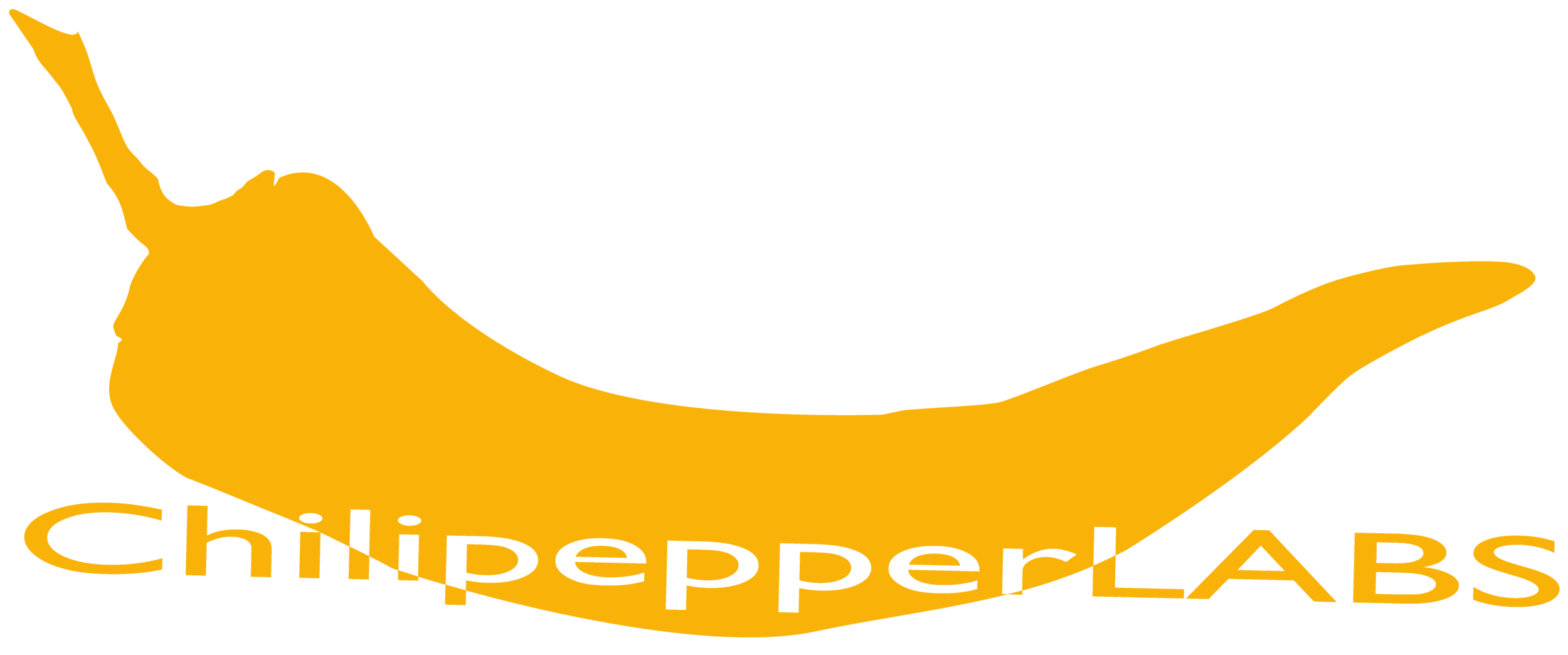How do I link multiple Rxs and TXs?
1. Make sure you are in the same channel.
2. If you are working with Security, make sure you have load the TX password in the RX list of passwords.
3. Make sure the TX and RX have the same Firmware.
How do I name my TX and RX?
1. Connect your TX or RX to your computer with a USB cable.
2. In the “DREAM Control” Software go to the second Tab “DREAM Settings”.
3. In the First Box “New Name” put the new Name and hit OK.
Where can I find the correct firmware version?
1. Connect your DREAM as usual to a monitor and in the RX pull up the OSD moving the RX Joystick towards the Blue Channel Number, the RX will display all the information you need including Firmware version as “VER”. If the RX is linked to a TX you will see all the information of the TX too.
2. Connect your DREAM RX or TX to a computer with a USB cable, using the “DREAM control” software in the first Tab “Status”, you will see all the information you need, the Firmware version will be display under “Firmware”. If the unit connected to the computer is a RX and the RX is linked to a TX, you will see the information of both devices.
Can I get rid of the passwords in the TX without a computer?
1. Yes, just hold the TX Joystick towards the Channel Blue Number for 10 Seconds. The Red Flashing LED will turn OFF.
TROUBLESHOOTING
My computer is not detecting the DREAM.
1. Download the last “DREAM Control Software”
2. For MAC : you have to run first the Driver include: “CH34x_Install_V1.4”
3. Replace your USB Cable.
4. Click in the “Search DREAM” boton at the top right.
I am having issues pairing my TX and RX.
1. Make sure you are on the same channel.
2. If you are working with Security, make sure you have load the TX password in the RX list of passwords.
3. Make sure the TX and RX have the same Firmware.
After I upgrade the Firmware my Dream displays a blue line in the Channel Number window.
1. You have loaded the incorrect Firmware, you have loaded the TX firmware in the RX or Vice versa.
2. Connect your DREAM to your computer as always with the USB cable (you will not be able to see the DREAM but it is there), browse for the correct Firmware and load it again. Follow the instructions as usual.
There is no video signal in the monitors but my White LED is "ON" on the RX.
1. If your “Video Out” (white LED) is “ON” in the RX, that means the RX is sending video Signal to all the Video outputs of the RX (2 SDI 1 HDMI). In this case the problem is in the chain after the RX, the most common problem is transmitting 1080 60P because many monitors in the market cannot see 1080 60P. Please check your monitor is capable to see the signal you are trying to transmit.
There is no picture in the RX and the "Valid Video Signal (white LED) on the TX is "OFF".
1.That means the TX is not receiving a video signal or it cannot be detected as a valid video signal. The DREAM cannot transmit Analog NTSC, PAL or SECAM signals.
2. Check your video signal format.
The video Signals the DREAM can Transmit are:
1080psf @ 30, 29.97, 25, 24, 23.98
1080p @ 60, 59.94, 50, 30, 29.97, 25, 24, 23.98
1080i @ 60, 59.94, 50
720p @ 60, 59.94, 50
480p @59.94
3. Check your Video Input Cable.
My video signal is repeatedly cutting in on all of the RXs at the same time for a few seconds.
1. Your Video input Cable in the TX is not working properly and needs to be replace.